"most people just go to Epic" that's a problem because then EPIC becomes a monopoly in healthcare, if it isn't…
Curbside Consult with Dr. Jayne 2/17/25
I spent some time this weekend doing something that I’m sure many techie readers have done at least once. I supported an elderly relative who was having technology issues.
My particular relative is in her late 90s and still lives fairly independently, which is impressive in itself. Even more impressive is the fact that she understands the value of the internet in helping her stay connected with the rest of the world, especially as she describes it, “now that my friends who actually used the telephone are all dead.”
We’ve seen plenty of data on the fact that older people do indeed use technology, and we know that utilization numbers are growing as the population ages. Still, actually spending time with someone who is nearly 100 years old and watching them interact with technology was particularly educational.
She called me initially to say that she thought she had a virus on the tablet she uses for internet access, Based on her description, I knew it would be easier to just go see what was happening myself rather than trying to figure it out over the phone. For some of my other older relatives who primarily use PCs and laptops, we’ve installed remote access solutions so we can troubleshoot when they have issues, but I have exactly zero experience doing remote access on tablets.
I had a couple of thoughts about how I could help her, including doing a factory reset on her device versus buying a newer tablet versus replacing it with something else like a touch screen laptop. I’m not a fan of tablets because I think the user interface is clunkier than what you get on a Windows interface, plus the ability to install remote access software would be a plus. Like many older people, she’s significantly hard of hearing and also has a tremor, which can make it interesting when the user interface requires fine motor control. I packed a bag of different devices and headed out.
The first thing I identified was the fact that she actually has two tablets, although it was initially unclear why she needs two or how she decides which one to use. Seeing them jogged my memory, as I remembered hearing about this from another relative who had helped her manage two email accounts and two Facebook accounts. She didn’t understand then that accounts can be accessed across different devices, so she had just made new accounts when she got the second device.
I asked her to show me how she uses each one and what kinds of sites she accesses with them so that I could see it for myself and not make any assumptions about her technology needs. As I watched her, we had some good conversations about how Facebook actually works and the fact that it primarily exists to make money off of people’s viewing habits, by way of explaining why her feed was entirely clogged with junk and not things she actually wanted to see.
In addition to social media, she’s a fairly heavy user of MyChart, which always impresses me. She gave me access to her account many years ago so I could help explain some of her lab results. Although Epic has proxy functionality, she prefers that I use her login and password.
That made sense once I saw her password management system in person. She uses an old Rolodex to keep track of her passwords, with a card for each website or app. Thank goodness she doesn’t write down her usernames right next to the passwords, but still it was enough to make me cringe. She writes down new passwords when she changes them, but doesn’t always cross out the old ones, which added to the adventure as I was trying to gather all of her important information in case we had to do a factory reset on her devices.
It was interesting to see the password choices of someone in their 90s, especially for sites that require some degree of complexity. I laughed when I came across a password of “OldLady” plus her age to satisfy the numeric requirement of her last password reset. There were plenty of passwords with names of people who I’ve never heard of and also words in another language. I was glad that I didn’t see “Password123,” the name of her late spouse, or other easily guessed options. We talked a little about how the Rolodex probably isn’t a great idea unless she’s willing to keep it in her lockbox, but I made a note to myself to explore password manager solutions for tablets.
One of the issues that she was having with the tablet interface was not being able to unsubscribe to emails or easily mark them as spam. As a Windows user, I can see clear links in the different email clients I use. For her, she would need to press and hold on the screen to get a dialogue that would allow her to do this, which was difficult given her motor abilities even though she is using a stylus.
She agreed to let me access her email from my laptop so I could rapidly clean up her inbox and take care of a lot of junk mail. As we began that process, I discovered how difficult it is when you don’t have a smart phone and systems want to text you a code to confirm that you are logging in on a new device. Although some of these platforms also allow you to receive a phone call for a verbal code, you can imagine the comedy of errors that ensues when the person is using a landline and a telecommunication device for the deaf to receive her phone calls.
After clearing up her primary problem — which was annoying popup ads that were being generated by a solitaire game that she didn’t remember installing — and working to clean up her tablets, we decided to send the older one to the next electronics recycling event to reduce any future confusion. Now that we had her back in action with a device she knew well, I decided to forego auditioning new devices since I have good hopes that we can probably get another six months of use out of this one. No need to upset the proverbial apple cart if we have something that meets her needs. I know from experience that the future value of a problem can sometimes be worse than the current value of a problem, but I’m willing to play the odds on this one.
The experience was a good one to remind me that although many of the elderly have access to technology, they may not understand how it works or how to stay out of trouble when they’re online. It also gave me a new appreciation for people with mobility and sensory challenges who are trying to access technology platforms. That will give me some things to think about the next time I have to write scripts for end user testing. I’m glad I could help her and she treated me to an ice cream at the end, so you can’t go wrong with that.
If you work for a technology vendor, do you consider the needs of the elderly or those who have additional needs as you design your solutions? Leave a comment or email me.

Email Dr. Jayne.
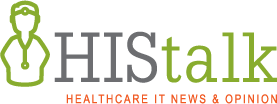

The 80 year old I play tech support for refuses anything but an older iPad Air. It’s increasingly outdated and regularly drives her to hysterical fury, and none of the people close to her own anything Apple so we’re all pretty useless. But – it’s the lightest option. She can hold it.
She still regularly curses Microsoft for scrapping a similarly light Surface tablet, and I agree more and more every time I help her.
My parents are in their mid-70s and I am their default tech support. I would have to spend an hour or so every month to remove popups, sketchy browser extensions and the occasional virus since my mother clicks accept on EVERY SINGLE popup she sees in her search for the sketchiest Facebook card game she can find. Best decision I ever made was to junk their Windows PC and give them a Chromebook. Still trying to convince them to use a password manager rather than the paper notebook of passwords on their desk!
You described my weekend with mom.
I love the stories of tech people helping their family! I recently helped my 82 year old Ipad using mom get ready for her first Zoom remote office visit. Had to download zoom, make sure it worked. I asked the practice for the link ahead of time, instead of 1 hour ahead when it is typically sent. Unfortunately I was travelling the day of her appointment, and couldn’t be there to make sure it worked and there were no hiccups. After several dry runs, we ended up taking screen caps of the sign in process- well over 10 screen caps. I then printed them out, and wrote directions in large letters, for her to follow the day of the appointment. All worked well, and she was able to do her post op appointment remotely. My favorite part was her reporting of what the physician said.. “you clearly don’t have cognitive issues. Many of my younger patients can’t navigate telehealth visits. It’s great you can do this without someone helping you” She said… technically it’s true, I didn’t have anyone helping me today. Lol, she will take the compliment without the need to explain that 2+ hours went into prep and practice for that visit. In case anyone is reading, it would be great if there could be a PRACTICE or TEST MODE or REMOTE ACCESS for some of these patient facing technologies. I also accidently sent my physician a secure message because I was trying to walk my mom through sending the message to her provider. She DOES NOT want me to have passwords or access to just do it myself… she says “I’ve got to learn”. So practice or mirror mode so someone can see exactly what they see would be a game changer!!
This is very timely for me – my brother and I just built an AI telephone help desk for our parents. We love our parents, but we started to get frustrated doing tech support over the phone for issues that seemed so easy for us (connect a bluetooth device; change printer toner; etc.) when we’d rather be spending more quality time with them. It turns out our agent (“Max”) is more empathetic, more patient, and more knowledgeable than us. If Dr. Jayne gives me permission, I’ll post contact information if you’re interested in trying it out.